Finding user by User Principal Name is easy. In this article we will expand the Graph query to also filter via email address.
This scenario might be helpful in the complex environments. People change names, organizations acquire others. Maintaining the same UPN is sometimes not easy, and sometimes even not possible.
What we need
- Graph Explorer - screenshots below show the sample tenant. We can use any other tenant, if we want
- Graph PowerShell SDK. The module we will use is Microsoft.Graph.Users.
Filtering by User Principal Name
Let's say we look for the user AdeleV@M365x214355.onmicrosoft.com . It's quite easy to find a user with such UserPrincipalName. A simple $filter clause with the eq operator does the job:
users?$filter=UserPrincipalName eq 'AdeleV@M365x214355.onmicrosoft.com'In the Graph Explorer, we see response code 200 and Adele Vance returned:
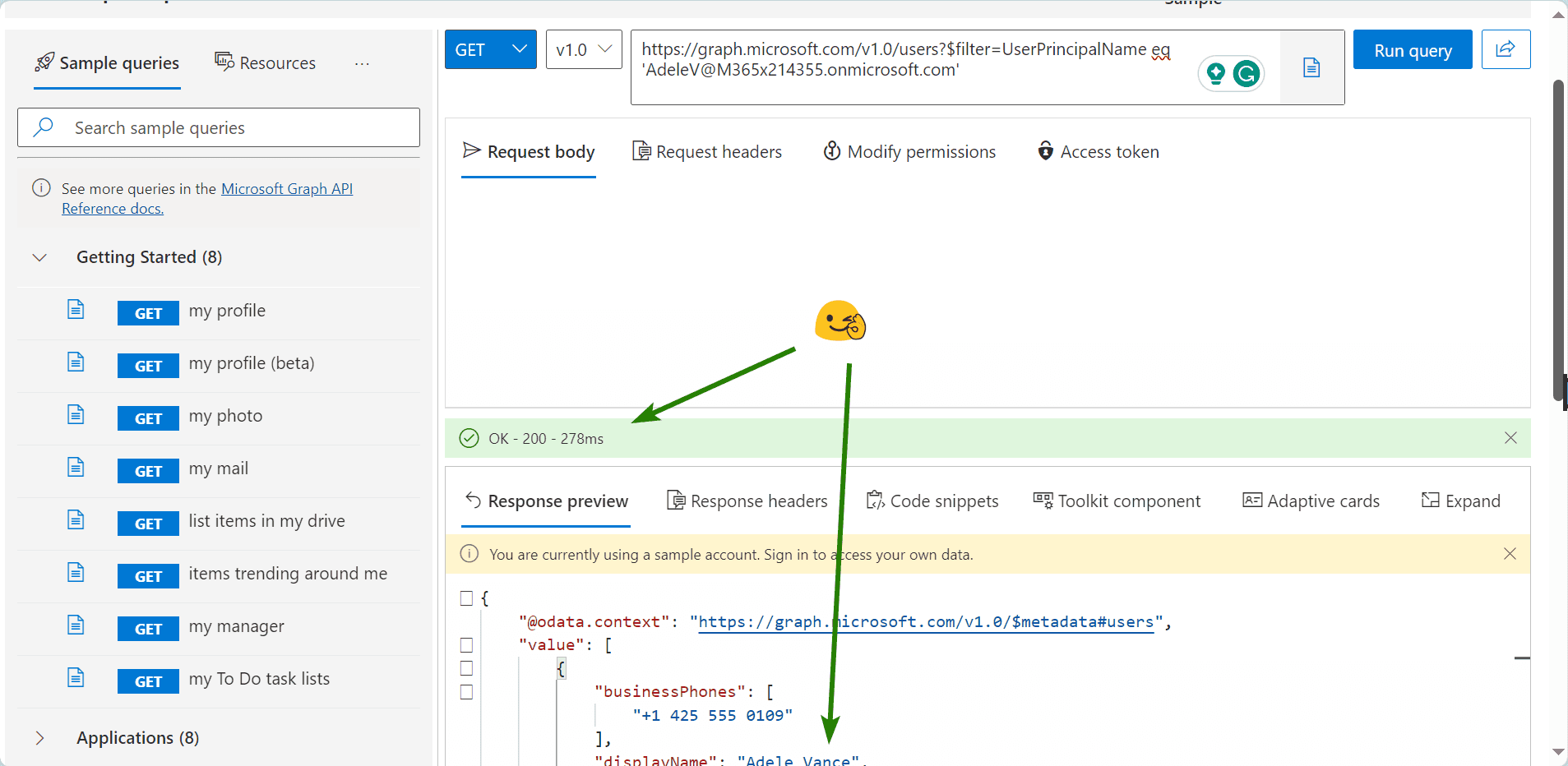
Filtering by email address
There are cases when we not only need to check UPN. Sometimes, we need to find a user by their email address. Or, technically saying, by their proxyAddresses value. Let's first use the $select operator to inspect the property:
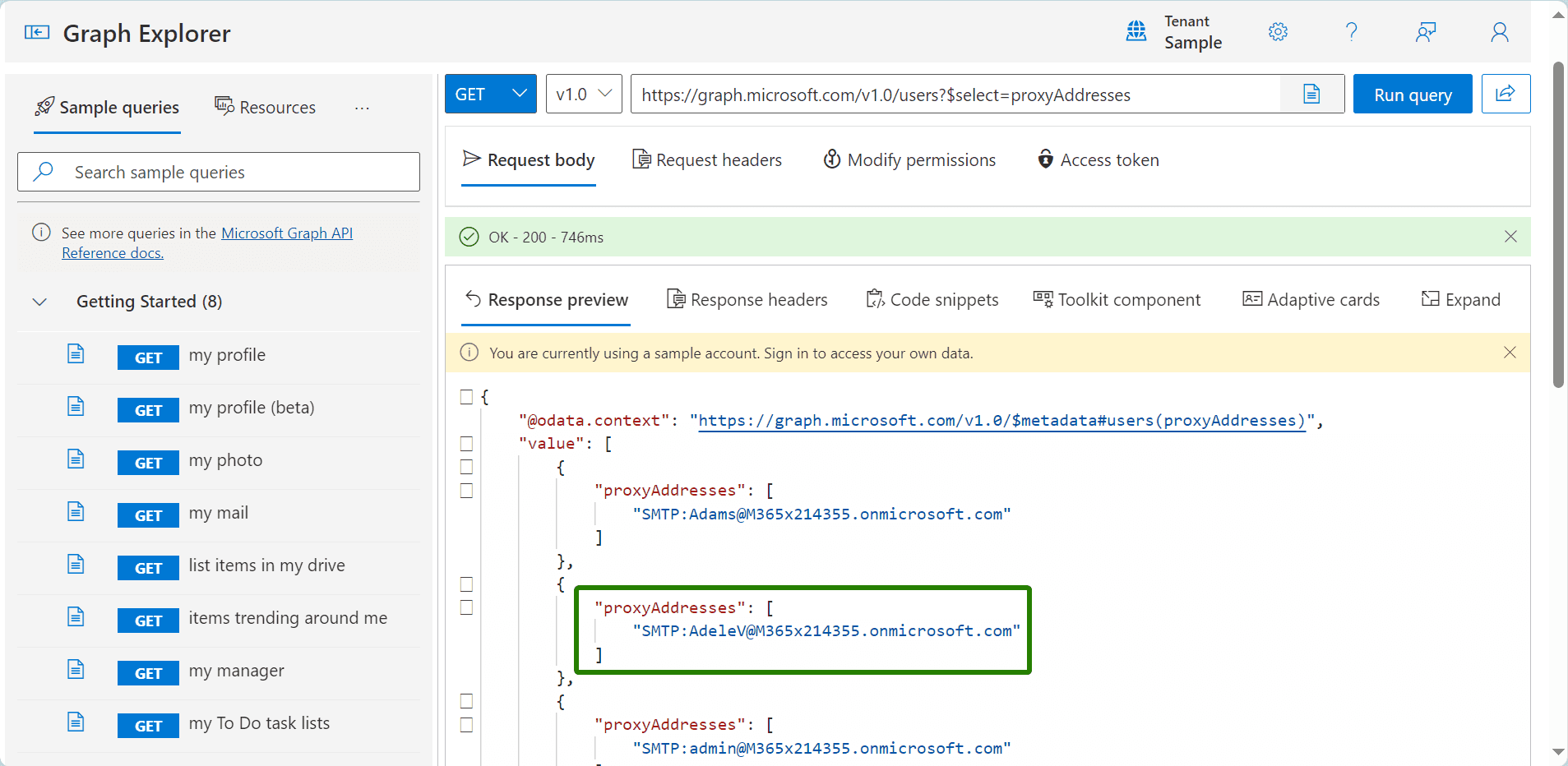
We see that the address starts with SMTP: . Any additional addresses will start with smtp: . Now, let's try filtering:
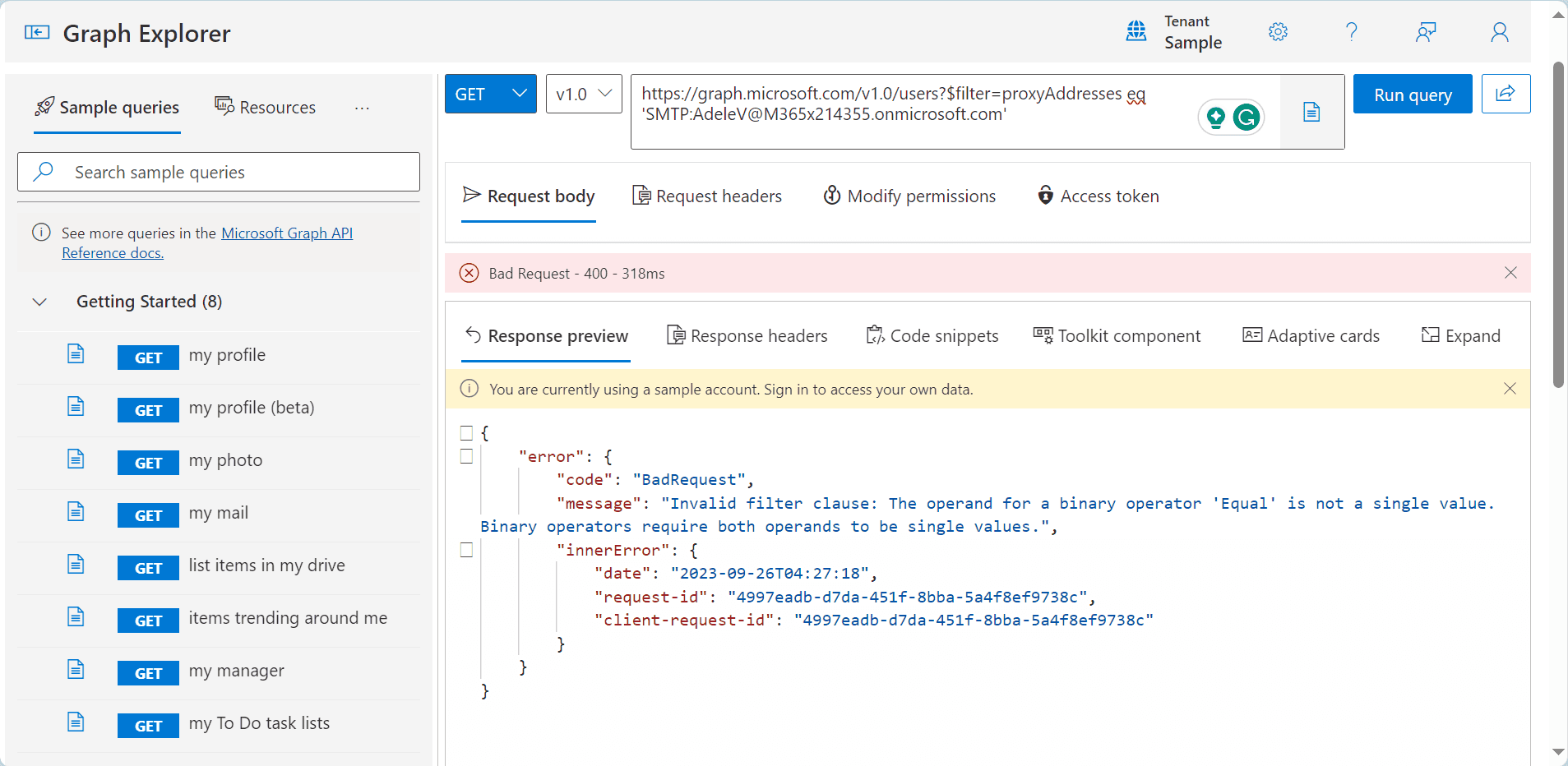
The solution for filtering a collection is shown in the Use the filter query parameter to filter a collection of objects article:
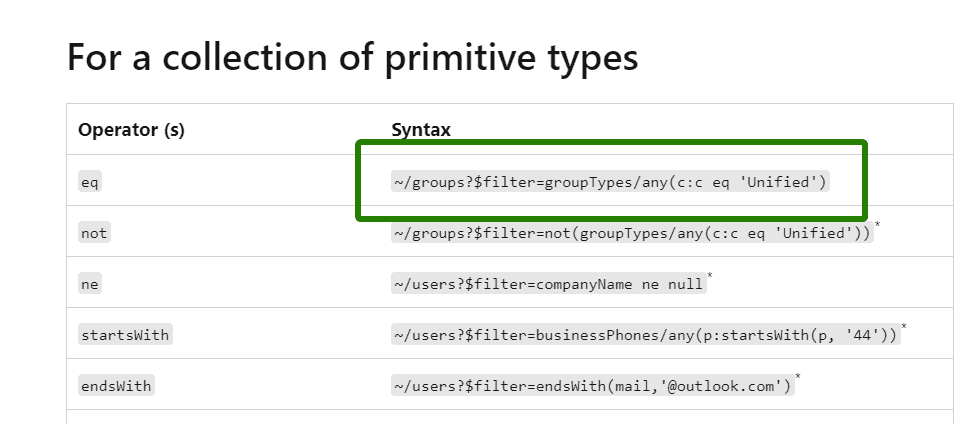
Translating to our example it will be:
users?$filter=proxyAddresses/any(c:c eq 'SMTP:AdeleV@M365x214355.onmicrosoft.com')It works fine with Graph Explorer:
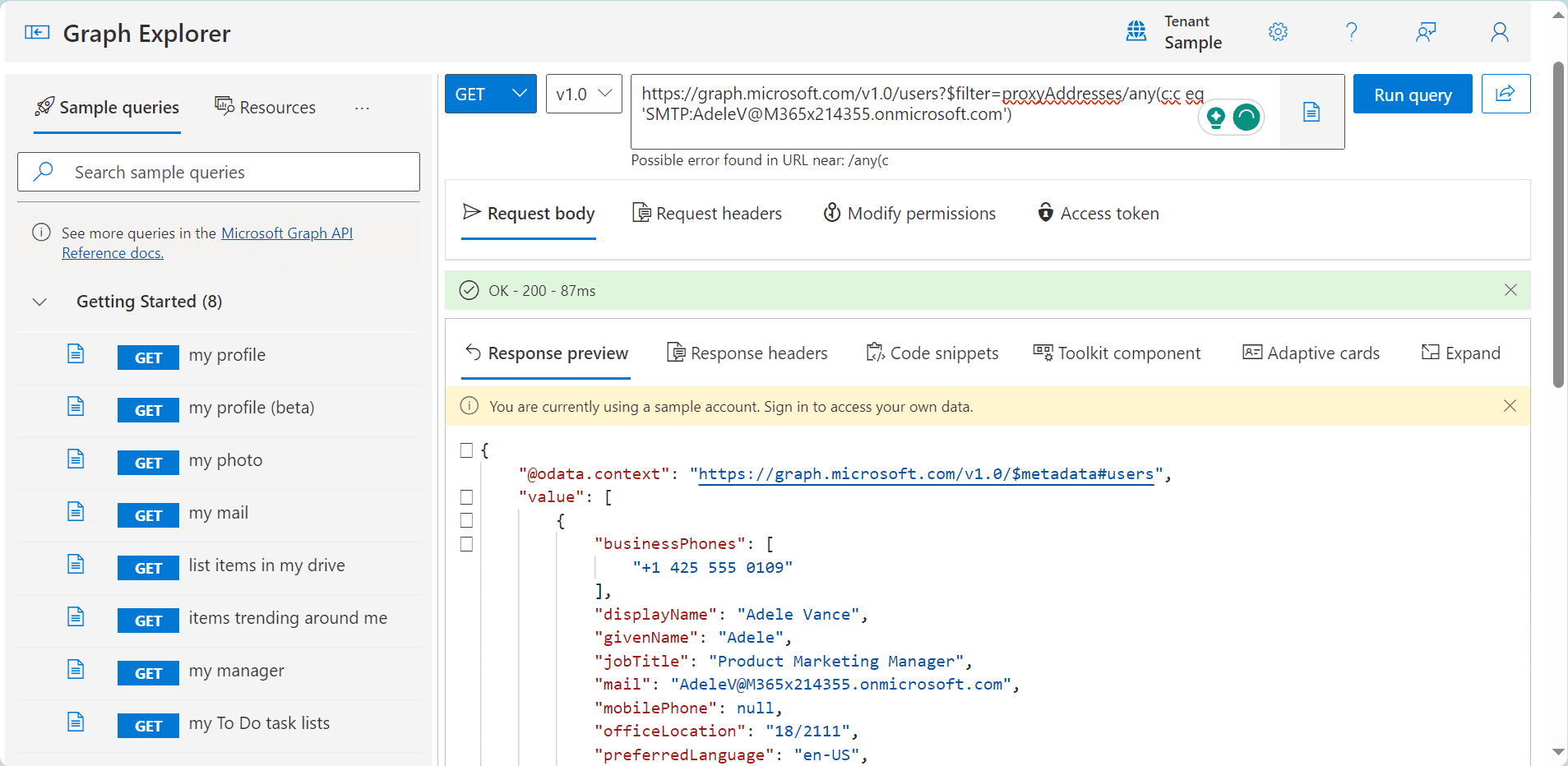
Tip
In the query we used
c:c. We can replacecwith any word, if that makes things easier to read. For example it can beaddress:address. The format says to usecoraddressto name an element from the collection.
We can prove that the request is not case-sensitive by changing SMTP to smtp :
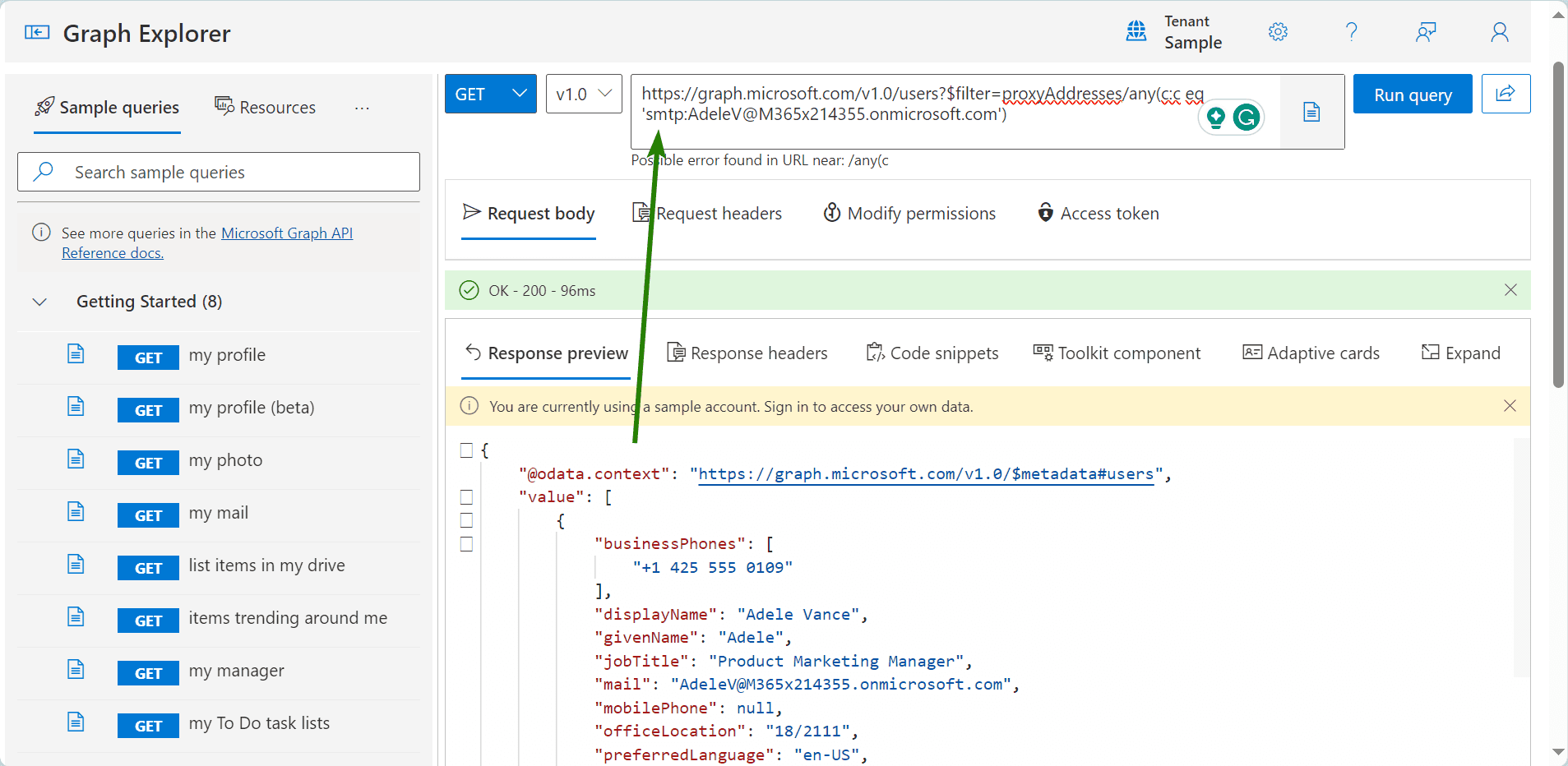
Merging it together
Joining two filter criteria is quite easy. We only need to add or between them:
# Line breaks added for visibility
users?$filter=UserPrincipalName eq 'AdeleV@M365x214355.onmicrosoft.com'
or proxyAddresses/any(c:c eq 'SMTP:AdeleV@M365x214355.onmicrosoft.com')Translating into PowerShell
Now let's repeat what we learned, but using PowerShell. We will need Microsoft.Graph.Users module. This article will not cover the process of granting permissions. If you need some help, have a look at Get started with the Microsoft Graph PowerShell SDK or How To Connect To Microsoft Graph API Using PowerShell (thesysadminchannel.com).
We start with connecting and then run Get-MgUser . Then we paste our filter query into the -Filter parameter:
# Line breaks for visibility, again
# Double quotes are prefered
# as we use single quotes in the query
Get-MgUser -Filter "UserPrincipalName eq 'shared.mbx@rob234435.onmicrosoft.com'
or proxyAddresses/any(c:c eq 'smtp:shared.mbx@rob234435.onmicrosoft.com')"Works like a charm! We get one user, as intended:

Now we can extract the email address into the variable. This way we do not need to paste it twice:
$email = 'shared.mbx@rob234435.onmicrosoft.com'
Get-MgUser -Filter "UserPrincipalName eq '$email'
or proxyAddresses/any(c:c eq 'smtp:$email')"We can also add proxyAddresses to the output:
$email = 'shared.mbx@rob234435.onmicrosoft.com'
$props = @("Id","UserPrincipalName","proxyAddresses")
$mgUserParams = @{
Filter = "UserPrincipalName eq '$email'
or proxyAddresses/any(c:c eq 'smtp:$email')"
Select = $props
}
Get-MgUser @mgUserParams | Select-Object $props
# Using Format-List will not truncate the proxy addresses that much
# Or at all? I don't know :)
Get-MgUser @mgUserParams | Format-List $propsAnd here is the entire script in action:
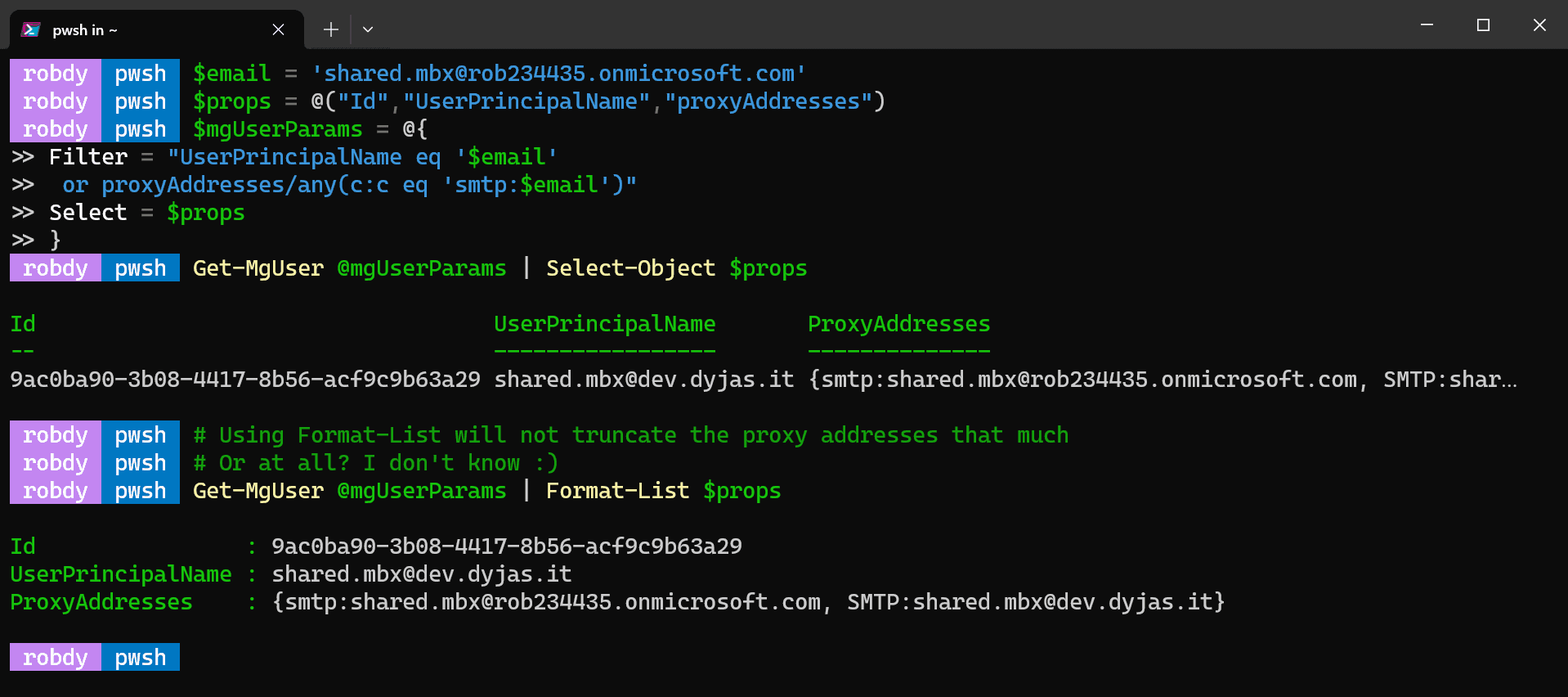
Summary
We have expanded our search from one property to two, including one collection (or array, if someone prefers that name). The most difficult part in this procedure was to filter the collection of proxy addresses. However, the docs help, if you know what to look for.